
Minecraft players who do not want to just be another “Steve” will be much more inclined to change up their appearance in their Minecraft worlds. This is especially true if you are in a multiplayer world or in one of your buddy’s servers and want to show off the latest and greatest skins in Minecraft. Not sure where to start when it comes to changing your skin in the block-filled world of Minecraft? We’ve got you covered.
How to Change Skins in Minecraft
Changing your skin in Minecraft depends on what version of the game you are using. If you are on PC, head over to any third-party Minecraft skin website like MinecraftSkins.com and download any skin of your choosing. After you have found a skin that you would like to apply to your character and have downloaded it, head over to the Minecraft website.
Make sure to remember where you saved your download, you will need it for when you upload it for your character on the Minecraft website.
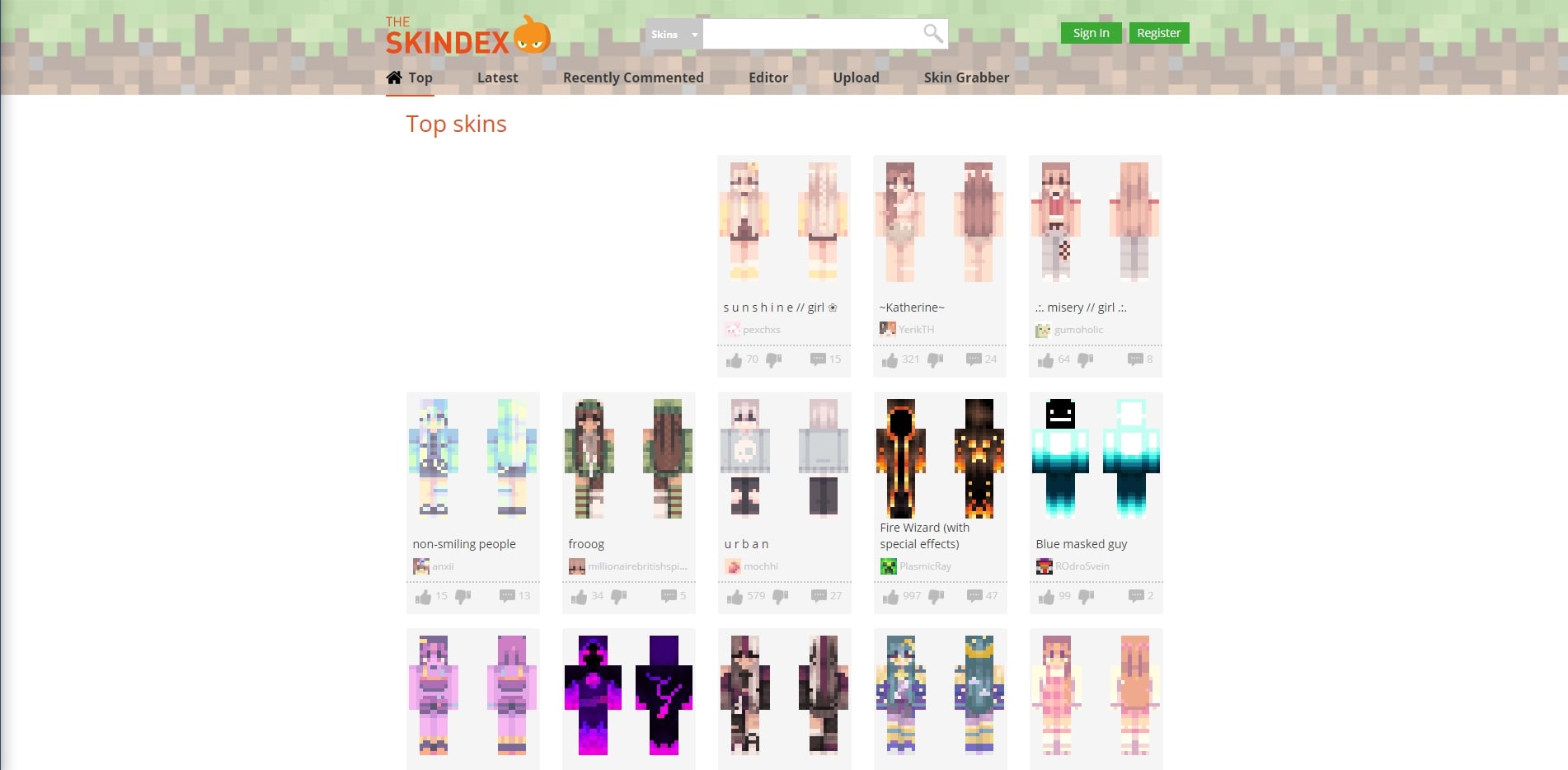
After you have found your download, click on the “Menu” icon and select Profile to log into your Minecraft account on your PC. Afterward, click on the “Browse” button, select the file you downloaded earlier and click “Open”. The file will then be uploaded and you can click “Save” to upload your custom skin to your Minecraft character on PC.
Changing Skins in Minecraft Pocket Edition (PE)
Despite not offering the full Minecraft experience, Minecraft PE owners can get in on the custom skin fun as well.
On your mobile device, head to a third-party Minecraft skin website like Minecraft Skins then click “Download” on the page of the skin you’d like to apply to your character. In the latest versions of iOS and Android, the download should begin automatically. Once you have downloaded your character, open Minecraft PE and tap the coat hanger icon in the lower-right of the display.
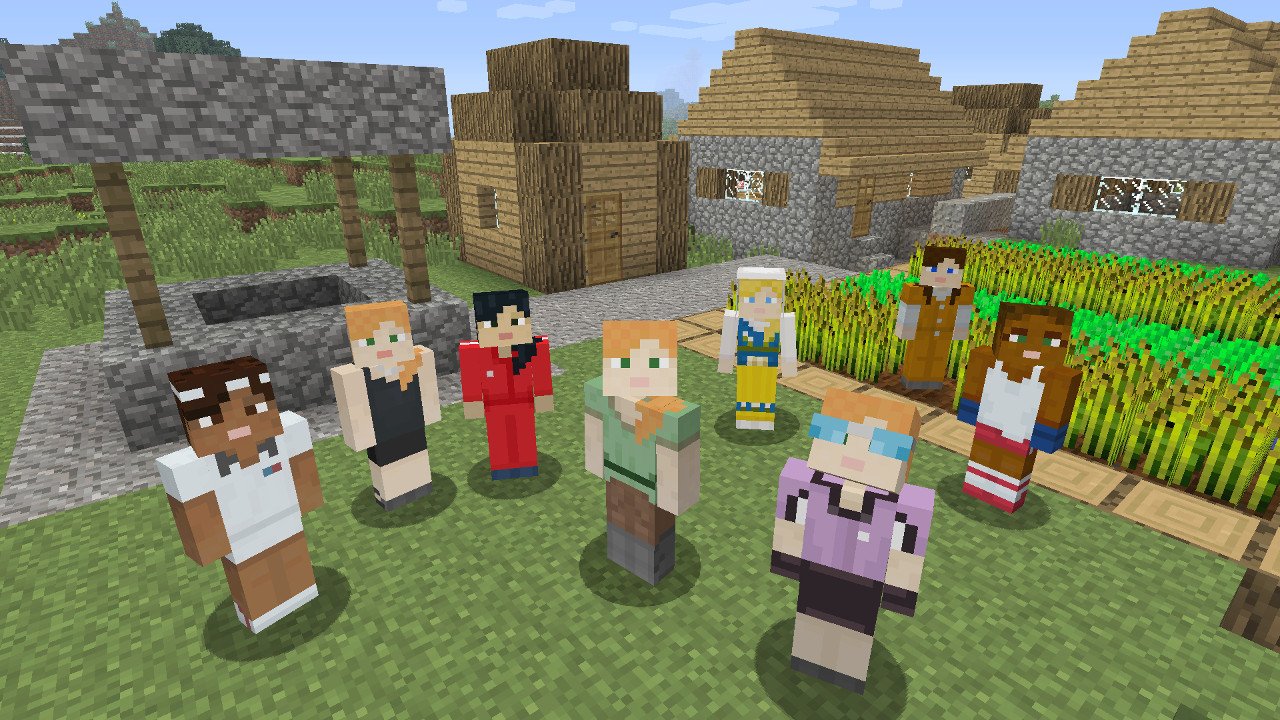
Tap the blank skin icon in the top-left of the display. Tap “Choose New Skin” and select the file you downloaded earlier. Select the appropriate skin model (tap the one on the right if you’re unsure) and tap “Confirm” to apply your changes. Once you have confirmed your selection, you should be able to see your new skin in Minecraft PE.
Changing Skins in Minecraft on Console
Since you cannot download skins like with PC and PE, you will need to buy skins through skin packs on PC. There are a few free skins to choose from but many are locked behind a paywall. With that being said, here is how to change skins in Minecraft on any console:
- Open Minecraft
- At the main menu, select Help & Options > Change Skin
- Select a skin pack from the menu on the left
- Select the skin you’d like to apply to your character. (If the selected skin isn’t free, you’ll be redirected to your platform’s Store to purchase it.)
Here are some of the latest skin packs for console players. That’s all you need to know about how to change skins in Minecraft if you are on PC, Mobile, or on any console.
Minecraft is available on PC, Playstation 4, Xbox One, Nintendo Switch, and mobile devices.
from WordPress https://ift.tt/6T3fNcl
via IFTTT







No comments:
Post a Comment